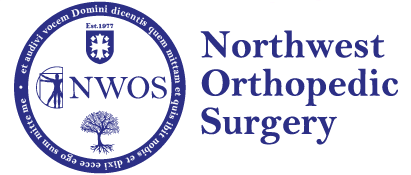Telehealth INSTRUCTIONS
Scheduling
To schedule an appointment, please call us at (847) 870-4200 for an office visit, or (847) 670-5840 for physical therapy.
Preparing for your Online Session
We’re using a secure telehealth site to connect with you. There’s no app install required if you’re using a supported web browser.
See the Getting Started guide below, most patients can simply check-in and allow camera access
Use a computer, tablet, or smartphone with a webcam, microphone, speakers, and a good Internet connection
Have the latest operating system updates and a supported web browser installed
For computers, use Google Chrome, Mozilla Firefox, or Safari 11+ (latest release versions)
Internet Explorer and the old Microsoft Edge doesn’t work, however the new Microsoft Edge doesFor Android devices, use Google Chrome or the Samsung Internet app
For iPhone/iPad devices, use Safari with the latest iOS (at least version 11)
Don’t use private mode (black/dark Safari), private should be off, zoom also suggested to be off
Adjust your speaker output to an appropriate volume
You may run a pre-call test to check if your devices are detected
When it’s time for your appointment
Use a supported browser to enter your clinician’s virtual waiting room.
Open the doxy.me address for your clinician (listed in Waiting Rooms below)
Enter your name to check-in
Allow access to your camera and microphone
If your webcam is not detected, review the requirements and check your Windows 10 or MacOS camera privacy settings
If you accidently blocked camera access in your browser, re-allow access
Wait for your clinician to join and start your visit